The Ultimate Guide to Free AVIF to JPG Converters
By PAGE Editor
In today’s digital age, image formats are constantly evolving. One such format that has gained popularity is AVIF (AV1 Image File Format). AVIF offers superior compression and quality, making it a strong contender against other image formats. However, JPG (JPEG) remains a widely used format due to its broad compatibility and ease of use. For those who need to convert AVIF files to JPG, finding the right tool is essential. This guide will explore the best free AVIF to JPG converters available, ensuring you can choose the perfect tool for your needs.
Top Free AVIF to JPG Converters
Before diving into the tools, it's crucial to understand why you might need to convert AVIF files to JPG. JPG is a universally accepted format that works seamlessly across various platforms, including web browsers, social media, and photo editors. Although AVIF provides better compression and quality, not all platforms or software support this format. Converting AVIF to JPG ensures compatibility and ease of use across different devices and applications.
1. convert-avif.to
convert-avif.to is a versatile and user-friendly online converter that supports a wide range of file formats, including AVIF to JPG. This tool stands out for its simplicity and efficiency.
Features:
Ease of Use: The interface is straightforward, allowing users to drag and drop files for quick conversion.
Multiple File Support: Besides AVIF and JPG, Convertio handles various other formats.
Cloud Integration: Users can import files from Google Drive or Dropbox.
How to Use:
Visit the https://convert-avif.to/ website.
Upload your AVIF file by dragging it into the designated area or selecting it from your device.
Choose JPG as the output format.
Click “Convert” and download your converted JPG file once the process is complete.
2. Online-Convert
Online-Convert is another excellent option for converting AVIF to JPG. This tool offers customization options to adjust image quality and size according to your preferences.
Features:
Customization: Allows users to adjust image quality, resize, and change DPI settings.
Batch Conversion: Supports converting multiple files at once.
User-Friendly Interface: Intuitive design makes the process easy to follow.
How to Use:
Go to the Online-Convert website.
Select “Image Converter” and then choose AVIF to JPG.
Upload your AVIF file and customize settings if needed.
Click “Start Conversion” and download the JPG file after conversion.
3. Zamzar
Zamzar is a well-established online file conversion tool known for its reliability and wide range of supported formats.
Features:
Wide Format Support: Handles a multitude of file formats beyond AVIF and JPG.
Email Notification: Option to receive a notification email with a download link once conversion is complete.
Simple Process: Easy to use with a minimalistic design.
How to Use:
Navigate to the Zamzar website.
Upload your AVIF file by dragging it into the conversion box or selecting it from your device.
Choose JPG as the target format.
Click “Convert Now” and either download the file directly or wait for an email notification.
4. ImageMagick
ImageMagick is a powerful, open-source software suite designed for creating, editing, and converting bitmap images.
Features:
Command-Line Interface: Ideal for advanced users who prefer scripting.
High Flexibility: Offers extensive options for image manipulation.
Cross-Platform: Available on various operating systems, including Windows, macOS, and Linux.
How to Use:
Download and install ImageMagick from the official website.
Open your command-line interface.
Use the following command to convert AVIF to JPG:
Copy code
magick input.avif output.jpg
Your JPG file will be saved in the specified location.
5. CloudConvert
CloudConvert is a robust online converter that supports a wide range of file types and offers high-quality conversions.
Features:
High-Quality Conversion: Ensures that the converted files maintain good quality.
API Access: Provides an API for developers to integrate conversion features into their applications.
Customizable Settings: Allows users to adjust image parameters such as resolution and quality.
How to Use:
Visit the CloudConvert website.
Upload your AVIF file and select JPG as the target format.
Adjust any settings if required.
Click “Start Conversion” and download the JPG file once it’s ready.
Choosing the Right AVIF to JPG Converter:
When selecting an AVIF to JPG converter, consider the following factors to ensure you pick the best tool for your needs:
1. File Size and Batch Conversion
For users dealing with large files or multiple files, choose a converter that supports batch processing to save time and effort.
2. Quality and Customization
If maintaining high image quality is essential, opt for tools that offer customization options to adjust settings such as resolution and quality.
3. User Interface
A user-friendly interface can significantly enhance your experience, especially if you are new to file conversions. Choose a tool with an intuitive design to make the process smoother.
4. Security and Privacy
Ensure the converter you select respects your privacy and provides secure file handling. Look for tools that do not store your files longer than necessary.
Conclusion
Converting AVIF files to JPG can be a straightforward task with the right tools. Whether you need a simple online converter or a more advanced software solution, the options outlined in this guide cater to a variety of needs and preferences. Tools like Convertio, Online-Convert, and Zamzar offer easy-to-use interfaces for quick conversions, while ImageMagick provides advanced features for those who require greater control. CloudConvert stands out with its high-quality conversions and customizable settings.
Choose the tool that best fits your requirements and enjoy the seamless transition from AVIF to JPG.
HOW DO YOU FEEL ABOUT FASHION?
COMMENT OR TAKE OUR PAGE READER SURVEY
Featured
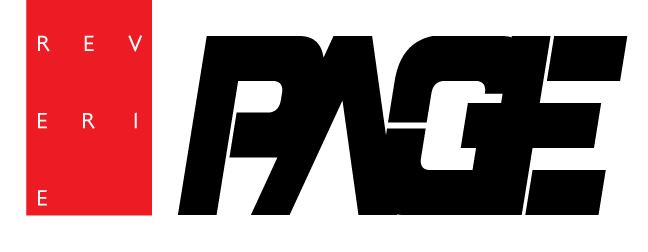








Water management plays an essential role in maintaining the safety and stability of a home.